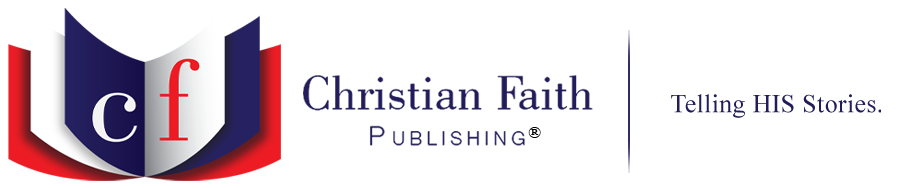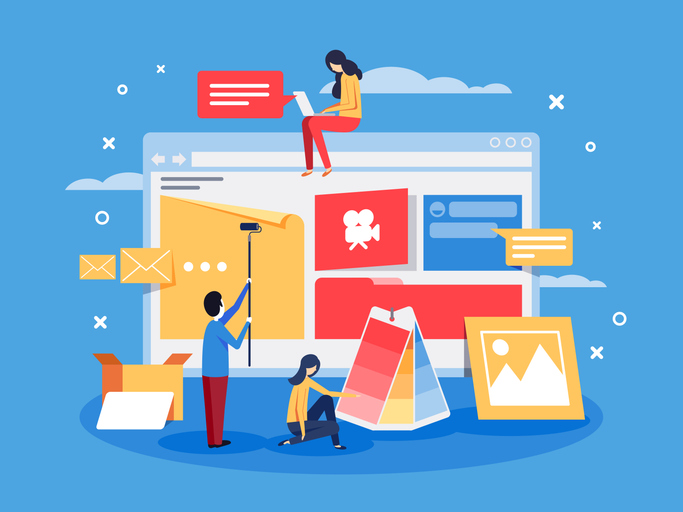
Creating a website is an exciting step—whether for personal projects, a business, or a blog. With the help of modern website builders like WordPress, Wix, Squarespace, or Shopify, getting started is easier than ever. While each platform has its own tools and features, the basic process remains largely the same. Here’s a step-by-step guide to walk you through it.
1. Choose Your Domain and Hosting
Domain Name
Your domain is your website’s address (e.g., www.yoursite.com). Choose something that reflects your brand, is easy to remember, and ideally ends in .com.
Web Hosting
Your website needs to live on a server. Some platforms (like Wix or Squarespace) include hosting. Others (like WordPress.org) require you to choose a hosting provider such as Bluehost, SiteGround, or HostGator.
Steps:
- Register your domain name.
- Choose a hosting plan (if not included with your platform).
2. Choose a Website Platform
Select a website builder that suits your needs:
- WordPress – Best for flexibility and customization via plugins/themes.
- Wix – Beginner-friendly with drag-and-drop features.
- Squarespace – Known for sleek design templates and ease of use.
- Shopify – Tailored for e-commerce and online stores.
Steps:
- Sign up for the platform.
- Follow the setup instructions to create your account.
3. Set Up Basic Website Settings
Once logged into your dashboard or admin panel, configure the essential settings:
- Site title and tagline
- Time zone and language
- Contact information and business details (if applicable)
4. Choose and Customize a Theme or Template
Design Your Site’s Look:
- Browse and select a pre-designed theme or template that aligns with your content or brand.
- Customize colors, fonts, logos, and page layouts to match your vision.
Tip: Use a responsive design so your site looks good on both desktop and mobile devices.
5. Add Essential Features and Tools
Extend your site’s functionality with plugins (WordPress) or apps (Wix, Shopify, etc.) for key features like:
- SEO – Improve search engine visibility.
- Security – Protect your site from threats.
- Backups – Schedule regular backups of your content.
- Performance – Boost site speed and responsiveness.
Steps:
- Visit your platform’s plugin/app marketplace.
- Search for and install the tools you need.
6. Create and Organize Your Content
Start Adding Content:
- Pages: Include core pages like Home, About, Services, and Contact.
- Blog Posts: For blogs or news sites, organize content using categories and tags.
- Media: Upload images, videos, PDFs, or other media to enhance your content.
7. Set Up Navigation and Layout
User Experience Matters:
- Create a navigation menu to help visitors find content easily.
- Use widgets or page sections to add elements like contact forms, testimonials, or social media feeds.
8. Test Your Site Thoroughly
Before launching:
- Preview: Check how your site looks on different devices and browsers.
- Test: Make sure all links, forms, and interactive features work as expected.
9. Publish Your Site
Once everything looks good:
- Click Publish or Launch (usually a one-click process).
- Your site is now live and ready for visitors!
10. Maintain and Improve Your Website
A great website isn’t static—keep it healthy with regular maintenance:
- Backups: Run regular backups to prevent data loss.
- Updates: Keep your platform, plugins, and themes updated.
- Analytics: Monitor traffic and user behavior with tools like Google Analytics to make informed improvements.
Final Thoughts
Building a website is manageable and even fun when broken into simple steps. With the right tools and a clear plan, you can create a site that looks professional and performs well. And remember—most website builders offer help centers, tutorials, and support communities to guide you if you get stuck.
Happy building!